Android FAQs
We have millions of happy users of My Data Manager around the world. We love helping people manage their mobile data usage. Drop us a note to let us know how we can improve or tell us how we’ve helped you avoid overage fees and saved money. If you are a mobile operator, contact us to learn how we can make your subscribers happy and less frustrated.
If you still haven’t found what you’re looking for, you can contact our support team at support@mydatamanager.zendesk.com
Questions & answers
1How do I create a plan?
In order to create a plan, tap on the menu on the top left hand side. Select My Plans, select a plan type and make sure you have a plan starting and renewal date as well.
Once all fields are complete, press the done button.
2Why My Data Manager is no longer working on my Samsung phone with Android 9?
My Data Manager needs to run in the background to count data but if the app gets listed under battery optimization then it gets killed in the background and no longer counts data.
ANDROID 8 : Go to Settings > Device Maintenance > Battery > Battery Usage > More Options (Displayed as three vertical dots in the right most part) > Optimize battery usage > Select 'All Apps' in the Dropdown which says 'Apps Not Optimized' and switch off the optimisation for MDM.
ANDROID 9 : Go to settings > Search for 'Battery Optimize' > Click on Battery optimize > Select "All Apps' in the dropdown which says "Not Optimized" > Switch Off Battery Optimization for MDM
ANDROID 8 : Go to Settings > Device Maintenance > Battery > Battery Usage > More Options (Displayed as three vertical dots in the right most part) > Optimize battery usage > Select 'All Apps' in the Dropdown which says 'Apps Not Optimized' and switch off the optimisation for MDM.
ANDROID 9 : Go to settings > Search for 'Battery Optimize' > Click on Battery optimize > Select "All Apps' in the dropdown which says "Not Optimized" > Switch Off Battery Optimization for MDM
3My Data Manager has stopped counting data and the app is closing by itself?
New Smartphone operating system comes with Battery saving/optimisation feature. This feature adversely affect the performance of My Data Manager by killing the app which results in MDM not counting data.
We recommend to disable this feature to have My Data Manager counting the data and to keep you informed about your usage.
You can disable the battery optimisation by going to the Settings → Battery → App Launch → My Data Manager -->Change it to ‘manage manually’.
4What are alarms and how do they work?
Alarms alert you when you’ve used the configured amounts of data to help ensure you don’t go over your mobile data limit.
For example, if you have a 500MB plan you could set the following alarms:
For example, if you have a 500MB plan you could set the following alarms:
- Alarm #1 for 250MB so that you know when you are half way through your usage
- Alarm #2 450MB so that you would be notified when you’re almost at your plan limit
5How can I find the 1st day of my billing cycle?
This is often printed on your bill or accessible by viewing your account online. If not, contact your service provider and they can help you out.
6How do I adjust my total data usage?
Use the ‘Data used’ feature in the Settings screen to set the total amount of data you’ve used so far. This feature is especially useful when you install the app partway through your plan cycle.
7What is the persistent notification?
The persistent notification conveniently shows your current usage in your notification tray. It also improves the accuracy of the app by making the app less likely to be killed by the OS when available memory is low.
8What is the My Data Map screen for?
If you enable Location–Based Usage, the map screen will show the locations where you’ve been using your data.
Please note Google Services must be installed and enabled for this feature to work.
Please note Google Services must be installed and enabled for this feature to work.
9I just started my plan cycle, but my forecast usage is really high. Why is that?
Your forecast usage is based off your average usage over the past few days. If you used a lot of data near the end of your previous plan cycle, then your forecast is calculated assuming that your heavy data use may continue. If you stay within your daily budget for several days in a row, then your forecast should dip back below your plan limit.
10My carrier shows that I used more or less data than what My Data Manager shows. Why is that?
The most common reasons why this may occur are:
- Some carriers round up your usage, whereas the app counts without rounding.
- My Data Manager assumes that your plan rolls over at 12:00AM on your billing day.
- Your carrier could roll over at a different time, especially if they’re in another time zone.
- Your plan rollover hour may not be at 12AM. This is common when your carrier is located in another time zone. You can change your rollover hour from the plan settings screen.
- The app only sees what your phone can see. In all network communication there is some lost data that needs to be resent. If it took five attempts for data to reach your phone, your carrier may count the five attempts, but the app would only see the successful transfer.
- Your plan may allow unlimited usage for some apps, services, or web pages.
11I'm starting a new Pre–Paid plan. How do I start from zero usage?
When setting up the new plan’s starting date, use the “Now” button. This will start you off from the current minute, instead of including all data from the current hour.
12Does My Data Manager support multiple SIMs?
Yes, mobile and roaming usage will be tracked separately for each SIM. My Data Manager will automatically detect a SIM change.
13What is Streaming Media?
Media apps like YouTube and Slacker Radio use the operating system to stream video or music on their behalf. If My Data Manager can’t identify which app requested the media, the usage is tracked as Streaming Media.
14How does roaming detection work?
The app detects if you are roaming based on the country that you’re in. If you’re using data in your home country, the data will be counted as mobile, if you’re using data outside your country it is counted as roaming.
15How do I reset the app?
- When you set up your new pre-paid plan, tap “Now” after selecting “Starting Date”. This will reset the usage to 0 and your “Starting Date” to the current hour. Your usage history from your previous plan will be retained (along with your other settings).
- You can go to your Android Settings > Apps > My Data Manager, and tap “Clear data”. This will clear all your plan settings and usage history. The next time you launch the app, it will be equivalent to a new installation.
16Why is all the app usage showing up as "OS Services"?
If you're using a version of My Data Manager older than 7.3.0, please upgrade to the latest version, which fixes a known issue with app usage tracking on the latest versions of Android.
If you're already on version 7.3.0 or later, then please check to make sure that your device is set to the correct time. If you manually change the clock on your device, My Data Manager will not be able to fetch and display your app usage correctly.
17I have a question not mentioned here, or a suggestion on how to improve the app.
We would love to hear from you! The best way to contact us is to use the Feedback button in
the app. This will include system and app version details so that we can help you more easily.
Alternatively, you can email us directly at support@mydatamanager.zendesk.com
Alternatively, you can email us directly at support@mydatamanager.zendesk.com